Place cursor beneath Indicator heading where it reads
Search... 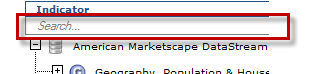
Type key word(s) of the information you want to find, for example
Hispanic. Search results display and adjust as text is entered
in Search field. 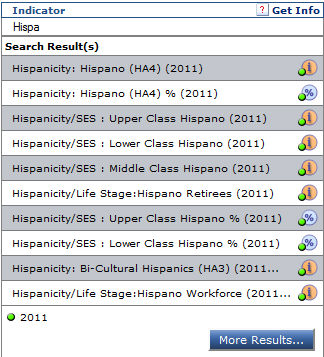
New tree navigation makes it even easier to browse through thousands of indicators and provides a search feature. This feature is available in all mapping modules. To search data tree follow these steps:
Place cursor beneath Indicator heading where it reads
Search... 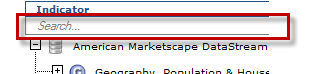
Type key word(s) of the information you want to find, for example
Hispanic. Search results display and adjust as text is entered
in Search field. 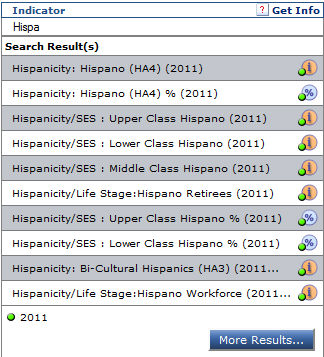
To view full results of search click More
Results... (when displayed). A Search Results popup window
displays. 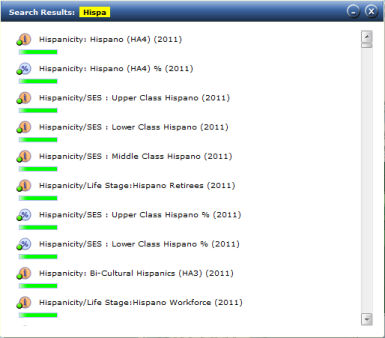
To select an indicator displayed in search results simply click Indicator. The indicator is automatically selected in the tree. Note-Verify Year and Data Type check boxes selected if selected indicator is not highlighted on the tree when selected.
To close the Search Results
window click ![]() . You may also
minimize the window by clicking
. You may also
minimize the window by clicking
![]() thus allowing you to return to search results and select a different
indicator.
thus allowing you to return to search results and select a different
indicator.
To clear the Search... field press the Esc key.